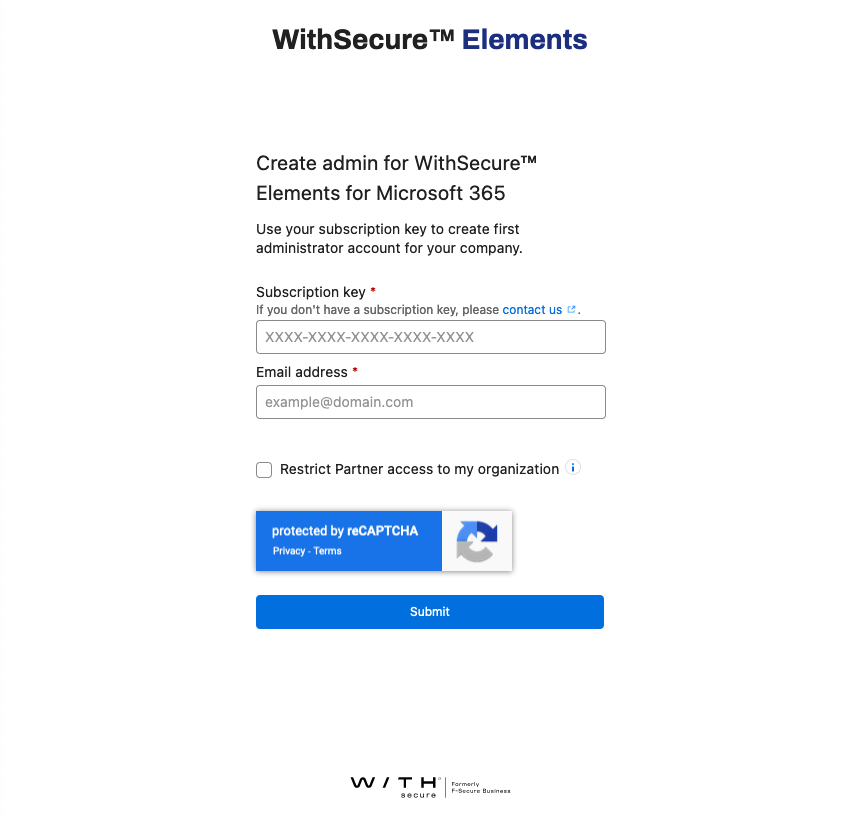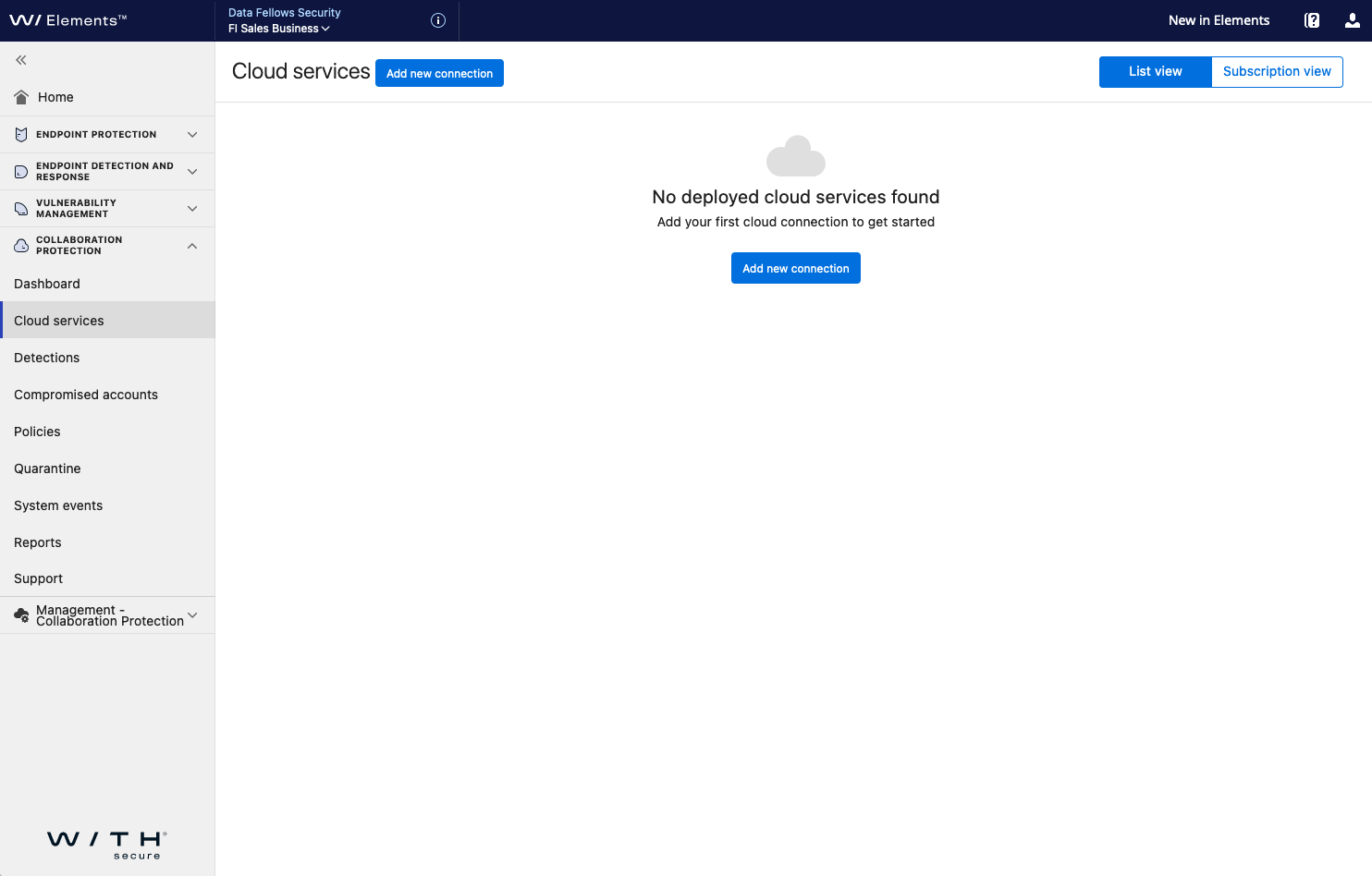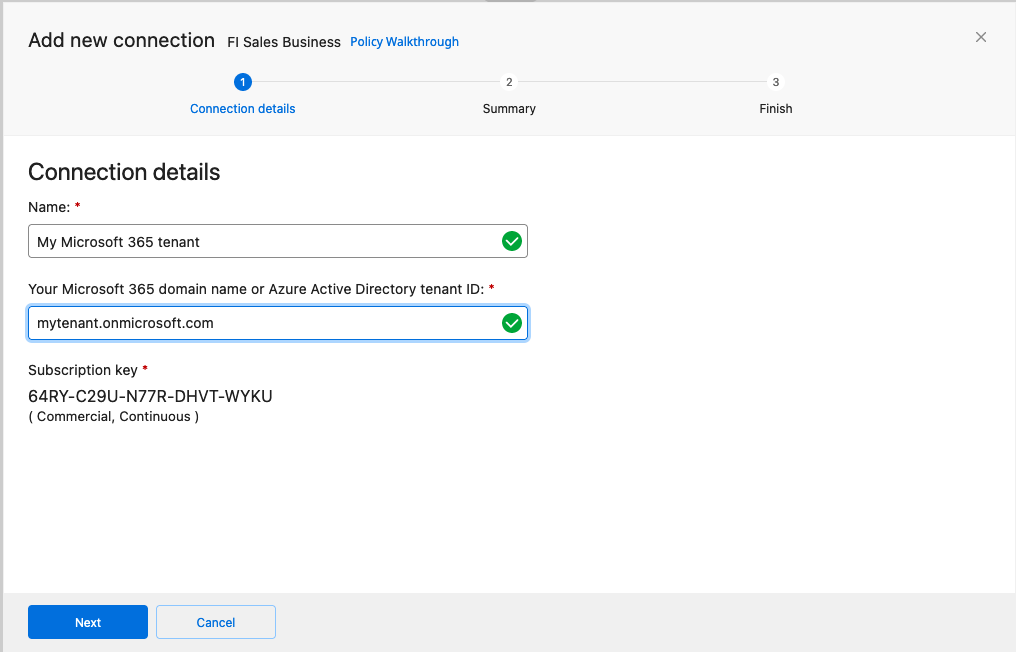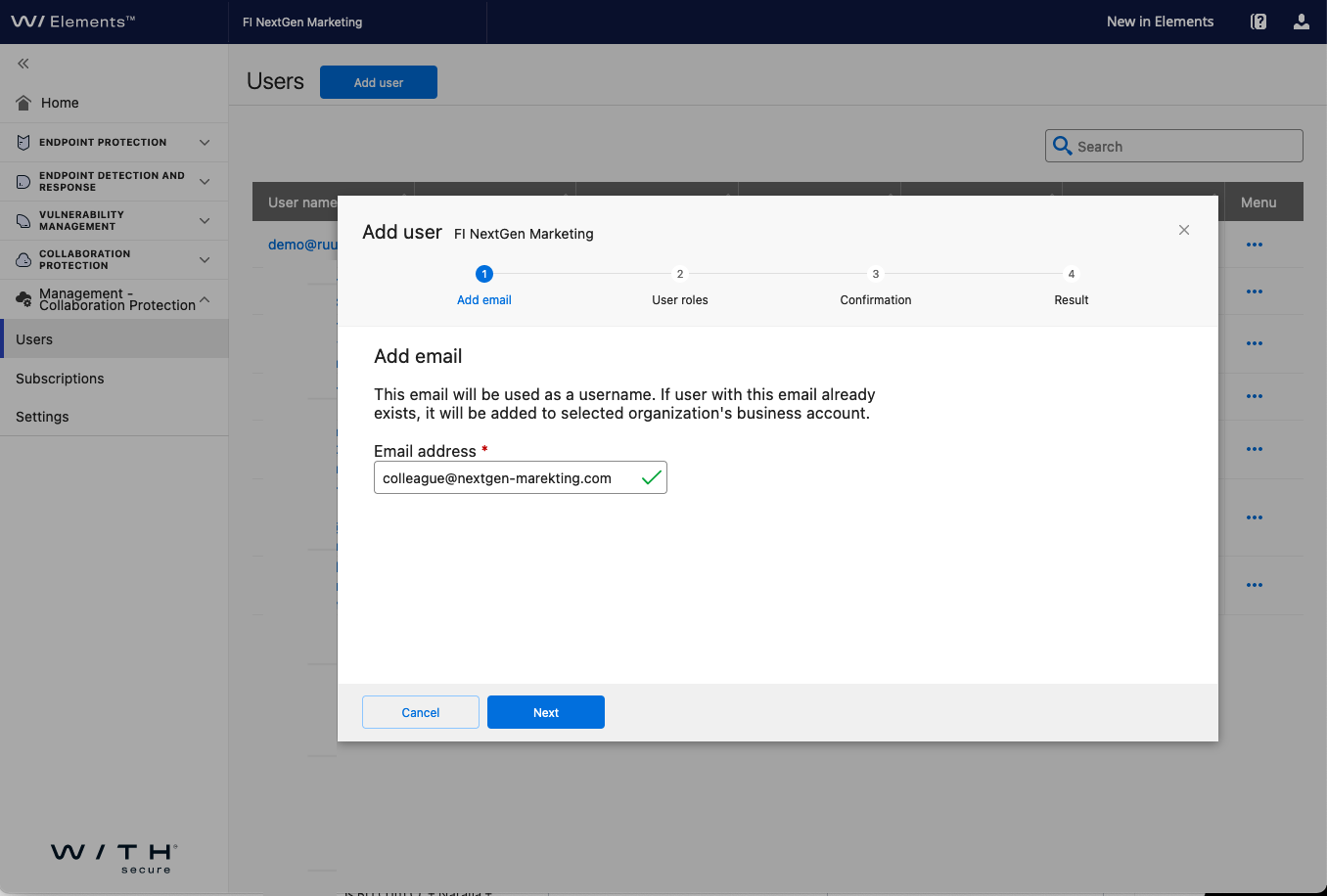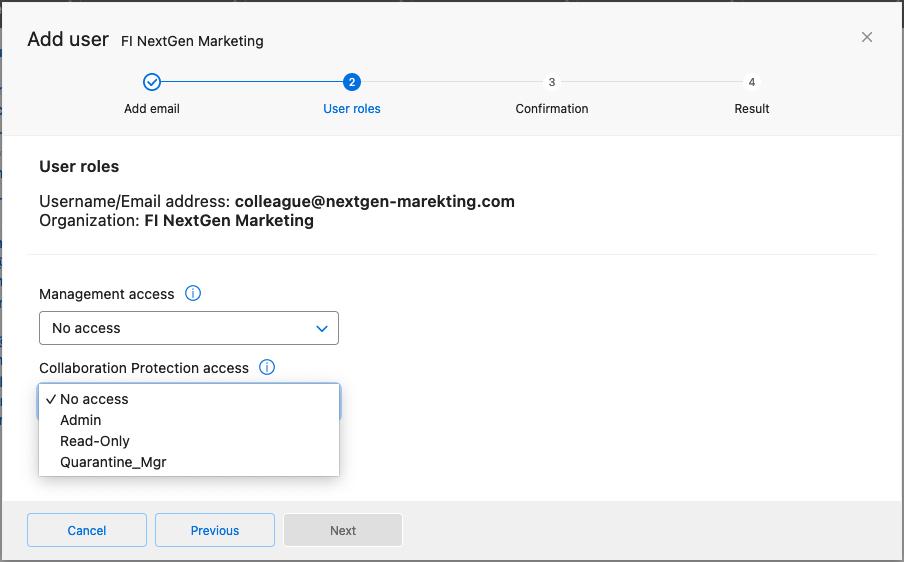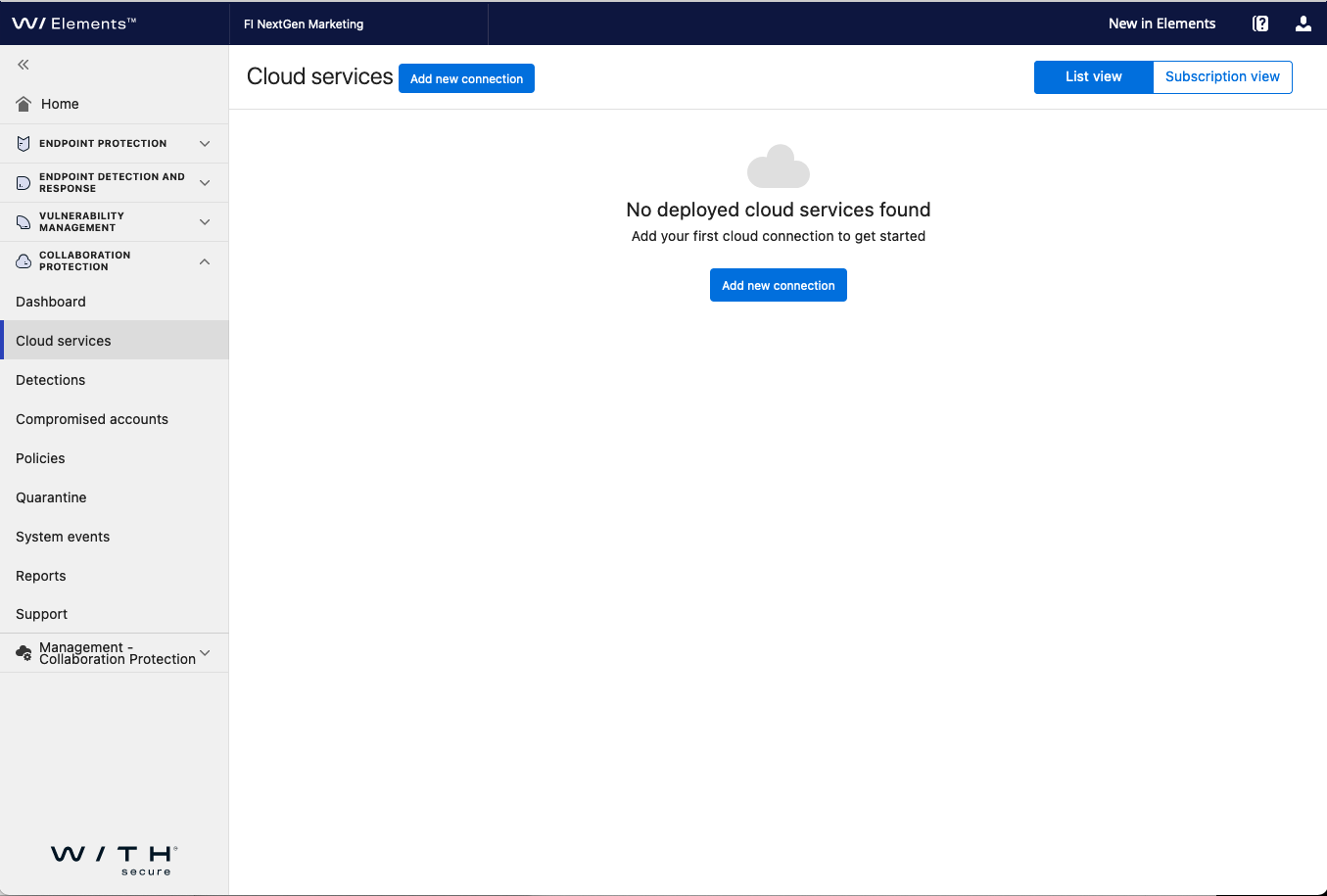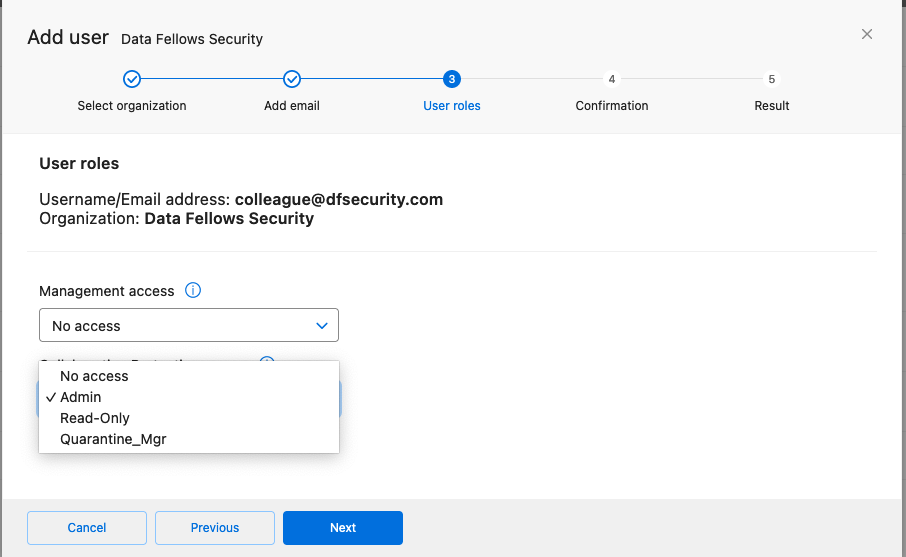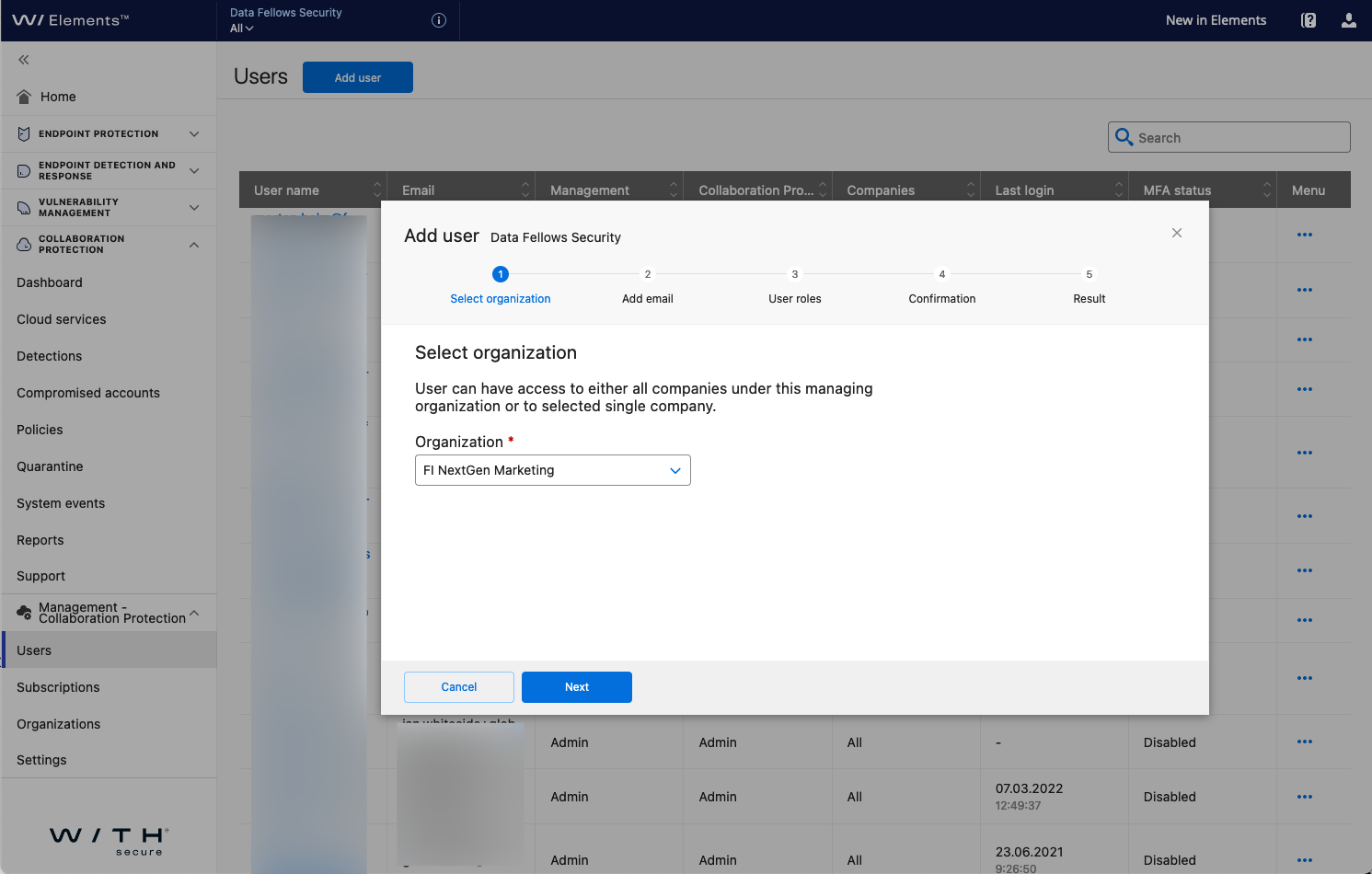Elements Collaboration Protection
A collection of short easy steps to get started in taking the product into use
Getting started with WithSecure™ Collaboration Protection
As an end customer managing WithSecure™ Elements Collaboration Protection for my own company.
Step 1 - Create the first WithSecure™ Business Account
Browse to https://elements.f-secure.com/self-register and provide an email and the subscription key you received with your purchase to create the first administrative account:
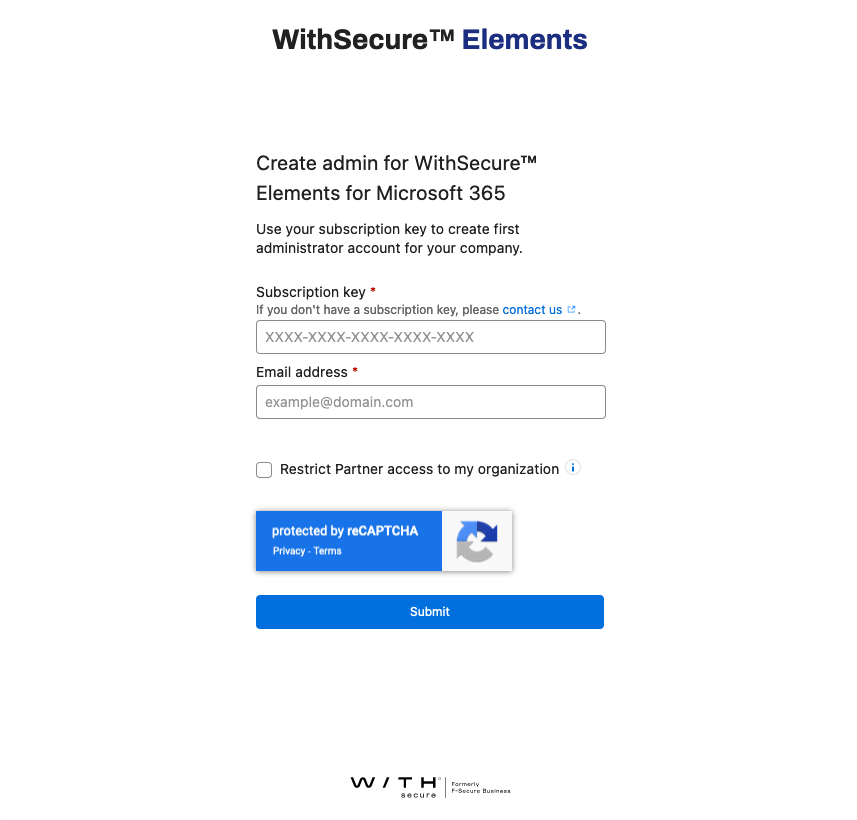
If you would like the partner you purchased the subscription from to be able to access and manage the product on your behalf leave the "Restrict Partner access to my organization" unchecked. Otherwise enabling this option will mean that only the individual administrator accounts you create for your company will be able to access and manage the product.
As a partner managing WithSecure™ Collaboration Protection on-behalf of my customers.
Step 1 - Activate your NFR subscription and create the first administrative account
In order to activate your NFR (Not-for-resale) subscription browse to https://elements.f-secure.com/self-register and provide an email and the NFR subscription key to create the first administrative account: